I see a lot of newcomers struggling to use the website to it's fullest, so I decided to write a blog that has all important information about how to use Codeforces in a single place. I will update it with time, so feel free to write your suggestions/questions in case I missed something and I will be glad to add it to the post!
I would like to thank _Vanilla_ and mesanu for helping me write the blog, and Monogon, qwexd and AlperenT for proofreading and giving suggestions.
Navigating through pages

It's possible to navigate through most pages of Codeforces using the bar on the top, I will talk about what each tab does more in depth below:
The Help Page
The help page contains the answer to a lot of questions about Codeforces, such as ratings, divisions, rules, rating system, contribution and many more. I strongly suggest taking a look at it.
What is the Home Page?
The Home page is where the official Codeforces announcements are posted, these being mostly round announcements and sponsored posts. It also gets the occasional new feature update and such. You are directly sent to the home page when you open Codeforces but it's also possible to get to it by clicking the "Home" button in the top left bar. The contest announcement blogs will usually have information about the contest like: The author of the contest The time the contest will take place How much time the contest will last The rating range of rated contestants The contest’s coordinator, official problem reviewer Testers, community problem reviewers Scoring Distribution, points given for every problem Also after the contest, the blog will be updated to include: Editorial/Tutorial Winners of the contest
At the bottom of most contest announcements you can find the “Announcement of ”, you can click on this button to take you to the contest’s dashboard. You can also upvote/downvote a blog using the green and respectively red arrows.
What is the top page?
The Top page can be accessed by clicking the "Top" button on the menu bar. It contains the most popular recent blogs and comments. You can change between looking through blogs and comments by clicking "Posts" or "Comments" in the top left of the page.
What is the Catalog?
Catalog page can be accessed using the "Catalog" button on the menu bar. It is a community based page which contains blogs written by the community sorted on topics.
About Contests
The Contests page can be accessed by clicking the "Contests" button on the menu bar. On this page you can see all scheduled contests sorted by date, and some short information about them: Their title (which also contains the division the contest is rated for), the contest writers, the start time and the duration of the contest. You can register to contests using the register button which appears some days before the contest (you can't participate in a contest without registering to it, and if you register in a contest and don't submit anything the contest won't be rated for you, otherwise it will if your rating fits in the contest criteria (which will be discussed about later)).
This page also contains "Contest history" which has all past contests that happened on the website sorted decreasingly by date, so the newest contests appear on the top. Alternatively, one can use the Calendar page to view all upcoming contests. The Calendar page displays information about past and upcoming contests in a more concise and organized form factor. It is based on "Google Calendar". You can easily navigate through it to any date you want and you can select to whether you want to see the calendar for a week, month or even a year. The Calendar is also capable to show upcoming streams from our beloved creators (insert love emoji).
In a contest's page, you can also access the standings, which is the scoreboard in increasing order of the place the participants got, so the first place is the topmost. There is also friend's standings where you can see the place only of the people you follow in the same format, which is more convenient to follow only the performance of the people you care about.
During a contest, in the problem's tab, you can also ask clarifications, using the "Ask a question" button as shown below:
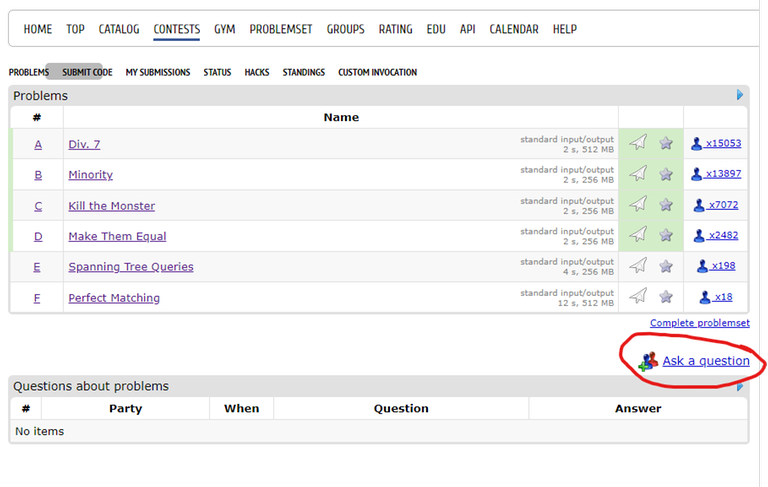
You can ask clarifications on the specific problems you have trouble understanding some part of the statement. Clarifications should only be "clarifications", so you shouldn't try to use the clarifications button for asking for help to debug the code, the solution or any other unrelated things.
What is the GYM?
The Gym page can be accessed by clicking the "GYM" button on the menu bar. On this page there is a vast selection of contests, with the same information about them as in the contests page. All these contests are community written and aren't rated. This page also contains a "Training Filter" section. Using it you can filter the contests that you are searching for.
What is the problemset?
The problemset page can be accessed by clicking the "Problemset: button on the menu bar. This page contains the collection of all problems that appeared in contests in codeforces sorted by their ID number, which is practically by date in decreasing order. So the most recent problems appear on top. For each problem some information is given about each problem: it's ID, name, tags which are written in the same place as the name, submit and star options (clicking the submit button which has the shape of an airplane would redirect you to the submit page which has the problem selected), and clicking the star button would add the problem to favorites (there is a page where you can see all problems you marked as favorite which I will discuss about later), the problem's difficulty (currrently 800 is easiest and 3500 is the hardest difficulty), and the count of participants which solved the problem.

By clicking on the given arrows circled, you can sort problems by difficulty and count of solved accordingly. Clicking once will sort by hardest/most solved according to the clicked button, and clicking one more time sorts by easiest/least solved according to the clicked button.
How to solve problems?
Once you pick the problem you want to solve and go into it's page you can see: it’s title, it’s position in the contest, it’s time limit, memory limit, input/output format, samples and problem notes.
What is time limit?
The time limit is the most amount of time your solution will run on a single test. In case your solution takes more time to complete, you will receive a “Time Limit Exceeded” (TLE) verdict. If your solution gets time limit exceeded for a certain test, it will be run several times to make sure the verdict should in fact be time limit exceeded.
What is the memory limit?
The memory limit is the most amount of memory your program can consume. In case the memory consumed is more than the memory limit you will receive a “Memory Limit Exceeded” (MLE) verdict.
Verdicts
Accepted — it means the solution passed all the given tests and is correct.
Pretests passed — it means the solution passed a subset of tests during the contest and it might not be correct but there is a big probability it is. Pretests exist because running all solutions on all tests during a contest would be way too demanding for the servers.
Runtime error — it means the solution has an error that takes place while executing the program, such errors can be caused by dividing by 0, accessing invalid positions of an array and many more.
Wrong answer — it means your solution outputs an answer which differs from the intended answer or doesn’t satisfy some certain constraints given in the problem statement.
Time limit exceeded — it means your solution takes longer to execute than the time limit of the problem is.
Memory limit exceeded — it means your solution takes more amount of memory than the limit given for a certain problem.
Compilation error — it means your code failed to compile. Some causes for it could be that you used wrong syntax or submitted in the wrong programming language.
Hacked — it means your solution passed all tests but was hacked by another user during the hacking phase (which differs from contest to contest).
Idleness limit exceeded — it occurs when your program stays idle (waiting for user/interaction program) for too long.
What are problem tags?
Problem tags are the topics/algorithms that can be used to solve the problem. If a certain tag is present it doesn't mean that the solution must be related to that tag, but there is a solution using that certain topic. Tags may be put by members of the community who achieve a rating of 1900 or higher.
In case of practicing, you can choose whether you want to see the tags or not. Just click the "Show tags" checkbox in the right of the "Problemset" page. There you can also hide the solved problems.
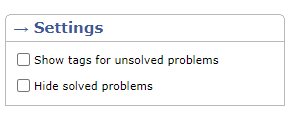
What is the Groups page?
The Groups page let's you see the groups where you are a member. You also have the option to list all existing Codeforces groups, and to create your own group. For each group you have a different role, be it Participant, Manager or Creator. Each role gives access to different actions, the most important of them all being the Creator role. You can participate or create your own private Codeforces contests / mashups using the groups functionality. Joining some groups require that a Manager or Creator to accept your request. When creating a private group, you are prompted to specify the registration policy, based on which members can join it.
What is the Rating page?
The Rating page is a rather simple one, with it's base objective is to admire other's performance. There are some filters available, like selecting a country, a city or an organization. You also have the option to look at your friend's ratings, excluding everyone else. On the Rating page, you can see the name of the user, the number of contests he participated in and his current rating (usually takes some time to update after the rating changes of a round are published).
What is EDU?
The Educational page is a rather new addition to the Codeforces page. You the page you are shown a list of courses you can register and take part in. Each course has a navigation page, where you can hastily move throughout the content of the course. A "Step" in the course consists of "Theory" and "Practice". The Theory part usually consists of a video containing a short, but concise explanation of the topic. The Practice part usually consists of some problems where you can apply the algorithm and knowledge you obtained completing the Theory. The course also contains a comment section, where you can share your thought on the course or ask questions on it.
What is the calendar page?
The Calendar page contains all the scheduled Codeforces rounds and video streams in a compact way.
What is the API page?
The API page helps you use the restful API that Codeforces has to offer. It contains instruction on how you should model your GET or POST requests, how to obtain a private API key and what information to include in your requests headers. This page contains all information you would need when building a service / bot that needs access to Codeforces data, being a way better alternative to the traditional web scraping methods.
The Profile Page
The profile page can be accessed by clicking either your picture from the right part of the page or your name from the top right of the page, as shown in the following picture:
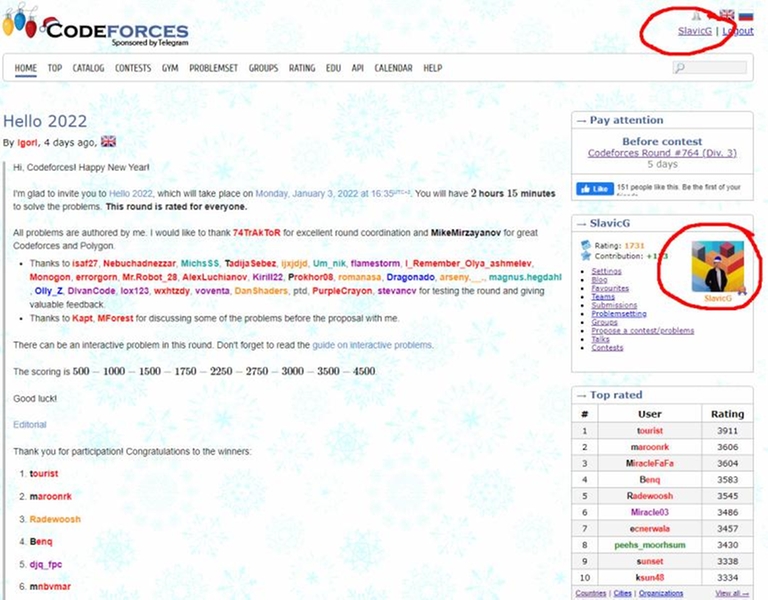
Just by opening the page, you can see it contains the contest rating, contribution amount, number of users who follow you (AKA friends), a change settings button, details about the registration on the website time and the last visit on Codeforces, a button where you can access all your blogs and comments, the "Write new entry" button used to write blogs, and "view my talks" button using which you can see all your discussions with other users on the website. Below all this information is your rating graph. It shows all rating changes from the first contest to the present. The colors on the graph represent the rank of the users, in the following way:
- gray — newbie (<1200 rating)
- green — pupil ([1200, 1399] rating)
- cyan — specialist ([1400, 1599] rating)
- blue — expert ([1600, 1899] rating)
- purple — candidate master ([1900, 2099] rating)
- yellow — master ([2100, 2299] rating)
- orange — international master ([2300, 2399] rating)
- red — grandmaster ([2400, 2599] rating)
- darker red — international grandmaster ([2600, 2999] rating)
- black-red — legendary grandmaster (>=3000 rating)
Below the rating graph there is the activity through the year. Green squares representing submissions on certain days.
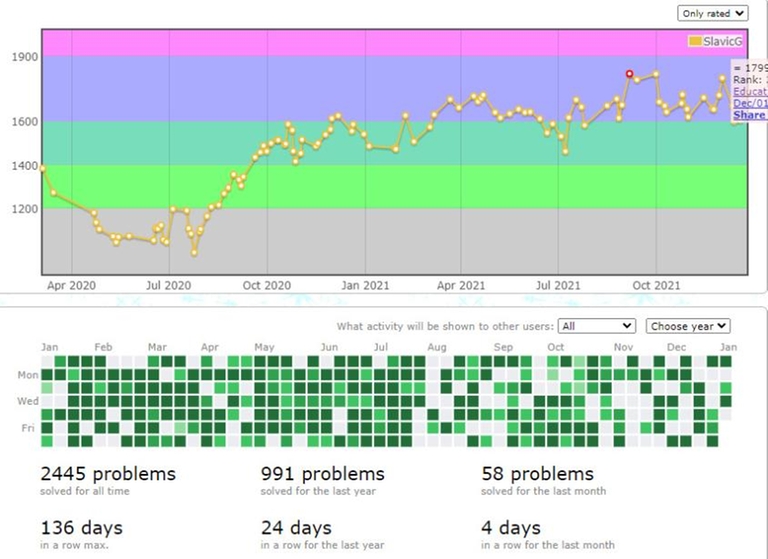
How to access a contest's page?
You can access a contests page directly by clicking "Enter" in the Contests tab. But, if you are at a problem from the contest, you can click the contest's name from it:
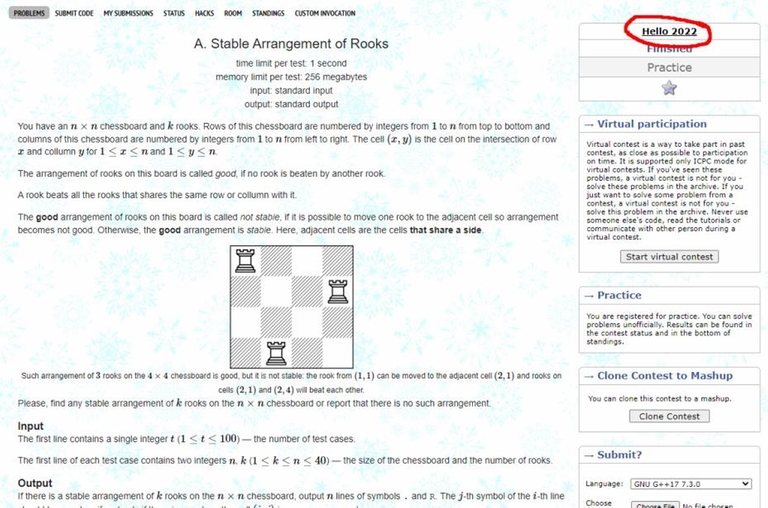
How to view all my submissions?
To view all your submissions, from the profile page, click the Submissions button on the menu bar from the top.

On this page, submissions are sorted by submission time in decreasing order of time (the most recent submissions are also the top-most). You can also filter submissions based on your verdict, programming language and contests it appeared in, using the status filter on the right of the page:
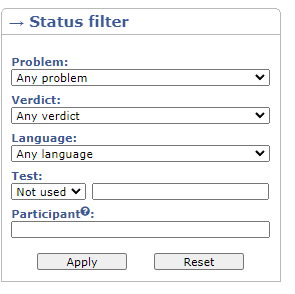
How to view others' submissions on a certain problem?
To view others' submission on a certain problem, you need to get to the problem's contest page (as shown above). From this page, click the "status" button:
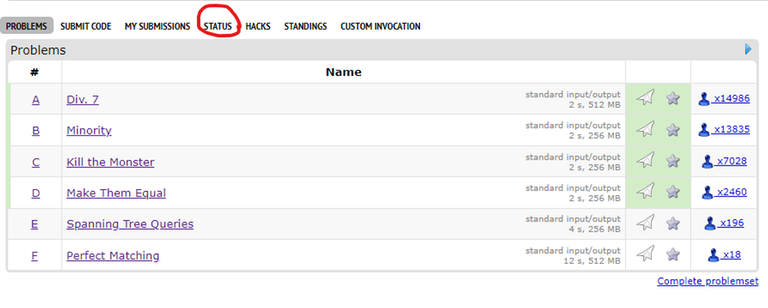
To view a solution click the Source (the long number in the first column of the table). To select submissions of a certain verdict on a certain problems use the status filter on the right part of the page.
So, if you were looking for Wrong Answer solutions on the first problem you would select:
- Problem: A
- Verdict: Wrong answer
You can also see submissions from a certain user just by writing his name in the Participant box.
How to view my submissions on a certain problem?
There are several ways. If you are at the problem's page, you could look at the bottom right of the page where there are "Last submissions of the problem". To view it just click on the ID of the submission which is in the first column of the table.
Another way is to go to the contest's page, the same way mentioned in "How to view others' submissions on a certain problem?" and click the "My submissions" button.
What are Codeforces friends?
By accessing someone's profile page and clicking the star near their name you "friend" this person. It basically means you follow this person's activity now. So, by looking at status and choosing the "friends only" option you will view only the submissions of the people you follow, same goes for standings in a contest as mentioned in the "About Contest" part.
The Codeforces friends is a one-sided relationship, so it's impossible to see who friended you.
What is Contribution?
The contribution number is the amount you contribute to the community. You get contribution by making blogs and/or comments who get upvotes. Contribution also decreases when you get downvotes. Also, the contribution of your older blogs becomes less after some time, more specifically after six months. So upvotes you get six months ago value way less than upvotes you get now.
About Blogs
Anyone can post blogs on Codeforces. New blogs can be accessed by anyone in the recent actions tab in the right part of the page. If you like someone's blog post you can upvote it by clicking the green triangle pointing upwards, and if you dislike one you can click the red triangle pointing downwards.
About Comments
Each blog has comments right under it. Anyone can comment on someone's blogs. The same as with blogs, you can upvote and downvote others' comments. You can also edit comments, but all previous revisions will be available for everyone by clicking the Rev arrow in the top-right of the comment.
Upvotes value
Different upvotes contribute a different amount of upvotes. So while a newbie's upvote counts as 1, an expert's value would count as 3. This number changes some time after upvoting, not instantly, so once you upvote it only changes by 1 but the value changes to your respective upvote's value later.
Find user
The Find user can be located in the middle-right of the home page. You can easily find the users you are searching for by writing a substring of their name there, such as in this example:
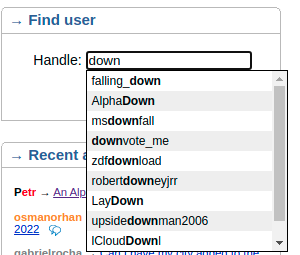
Problemsetting
Most Codeforces rounds are community written, once you reach certain requirements you will have the "Propose a contest/problems" button under your profile. You can learn more about problemsetting here.
Types of Codeforces Rounds
At the moment there are 5 types of rounds:
Div. 3 rounds — these rounds are rated for all users with a rating <= 1599. Each task in this types of contest values the same amount. After the round, there is a 12 hour open hacking phase where all users can look at others submissions and try to find a counter case to their solution and hack them. You don't get extra points for these hacks.
Educational Rounds — these rounds are rated for all users with a rating <= 2099. The same as for Div. 3 rounds, each task in this contest values the same amount and after the round, there is a 12 hour open hacking phase where all users can look at others submissions and try to find a counter case to their solution and hack them. You don't get extra points for these hacks.
Div. 2 rounds — these rounds are rated for all users with a rating <= 2099. The difference between Div. 2 and Educational rounds is that tasks values are chosen by the organizers of the rounds and easier tasks value less than harder tasks. Also, there is no hacking phase after the contest. You can make hacks during the round if you solve a problem and lock it. After locking, you can go in the "room" section and see the submissions of all users in your room. You can only hack people from your room.
Div. 1 rounds — these rounds are rated for all users with a rating >= 1900. The rest is the same as for Div. 2 rounds.
Open rounds — these rounds are open and rated for everyone. The format is the same as for Div. 1 and Div. 2 rounds. The most popular type of these rounds are the "Global Rounds" which happen approximately once per month.
Note: There was also a Div. 4 round once, which was rated for users with a rating <=1399. But, there probably won't be any more Div. 4 rounds so I didn't list it here.
Editorials
After each contest, the editorial is published. The editorial is a blog written by the authors of the round that contains solutions to all problems of the contest, sometimes with code. You can access it by clicking on the tutorial button on the bottom right of the problem's page in the contest materials section.
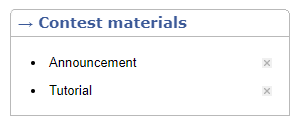
Virtual Contests
Virtual contests are a great way to practice. They simulate the contest environment perfectly. During a virtual contest you can see what your place would be as if you participated in contest, calculating your place as if you were actually participating in the round. You can start a virtual by going to the contest page and clicking the start virtual contest button:
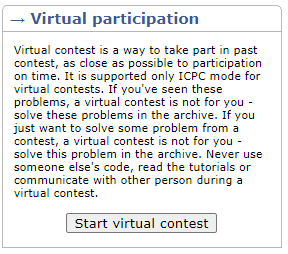











I am still clicking on "Catalog" instead of "Contests", but thanks.
I didn't even know catalog existed
In my opinion, work done by author is invaluable, codeforces deserves such creators, helping to newbies (who also I am). Big thanks for this post! <3
Thank you very much mister SlavicG for this masterpiece, I for sure needed this as it is a very nice tutorial. Me being still a newbie on this platform will benefit at maximum. Appreciate all the time you spend, to create this blogpost. sorry for bad english.
upvoted
upvoted
upvoted
upvoted
upvoted
Thank you SlavicG, now I'm sure I will become pupil by 2023!!!
Get this man to top contribution!
Best blog post in the past few months. Big thanks for this one!
When I first started Codeforces, I was confused because of its many different features. So I think it's a really well-written blog and it will be very useful for newcomers to Codeforces. Thanks a lot for the guide.
could you translate to russian
instead i can translate to Gibraltar language for you
Wow you are so helpful!!!
I didn't know Codeforces is for competitive programming till now!
Wish this was around when I first started out lol... Really nice blog
upvoted
before reading this blog,my Codeforces was Cefdoorces.
This is a great documentation about the webpage for new comers as well as for old users. Thanks for it.
Thanks for the insider info xD
Great blog! Maybe you could add a section or a sentence on what editorials are and where to find them?
Thanks for the suggestion! Added just now.
Maybe you could add a section about virtual contests as well.
Thanks! Added.
tbh I didn't even know the Top page existed
upvoted
Thanks Man. Got to know a lot of stuff about codeforces.
Great Job.
Thanks for the Information
How to use the Hack in a contest?What should I click on?I am a novice.
First you have to lock your solution and then you can click on the Botton "room" and open only the solution of the problems that you have locked your solution.
If it's a normal Div2/Div1/Div1+2, you have to press the lock button in the problems section, then go to the room section and view others solution on the problem you have locked.
Thanks.
我是cf新人,请问如何成为“trusted user” I am new person in codeforces,how to be a trusted user.
To qualify as a trusted participant of the third division, you must:
take part in at least five rated rounds (and solve at least one problem in each of them)
do not have a point of 1900 or higher in the rating.
要成为第三赛区的可信参与者,您必须:
参加至少五场评分回合(并且在每场比赛中至少解决一个问题)
在评分中没有达到或超过1900分。
thx
If you can't navigate the website, then you definitely won't solve be able to solve many problems