Welcome to the guide on how to install and use the "My Codeforces Journal" Chrome extension! This extension helps Codeforces users easily track and log the problems they have solved by storing the details directly into a Google Spreadsheet.
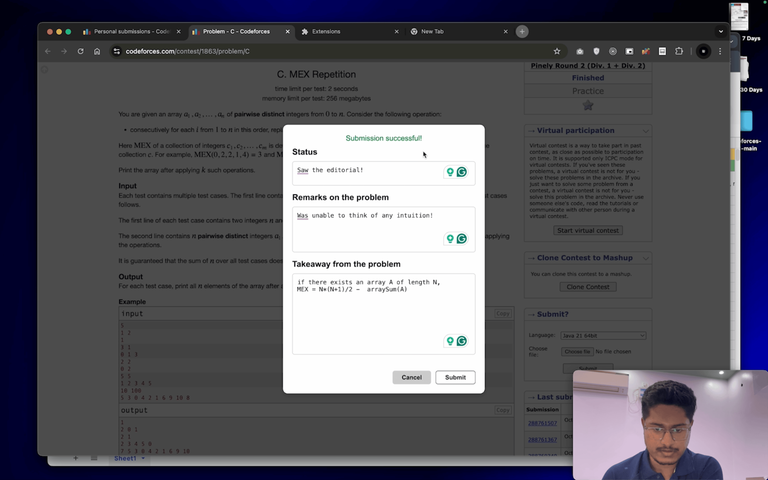
Follow the steps outlined in this video to get started.
Links:
Extension Repository: My-Codeforces-Journal
To contribute to this extension: My-Codeforces-Journal-Development
Video Guide to this extension: Video
Features:
Few-click Storage: Easily save the current Codeforces problem with a single click.
Spreadsheet Integration: Link your own Google Spreadsheet to store and organize problems.
Problem Details: Stores key information such as problem URL, name, and rating.
Installation Steps:
- Check out: My Codeforces Journal
Usage:
- Open any Codeforces problem page.
- After solving the problem, click the extension icon and then "Add Problem."
- Fill in the form and submit to save the details to your spreadsheet.
Common Errors & Solutions:
- "Error! Something bad happened!": Ensure the Codeforces ID is correct.
- "APPSCRIPT NOT FOUND!": Verify the AppScript URL and authorization.
- "Solve the problem first, then submit!": Make sure the problem is recently solved within the last 40 submissions.
For more detailed instructions and troubleshooting, refer to the README file in the repository My Codeforces Journal.






